What?
BobSprite is a browser based free online drawing tool designed for Pixel Art.
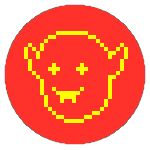 BobSprite
BobSprite
BobSprite is a browser based free online drawing tool designed for Pixel Art.
You must have a computer (keyboard and mouse).
And you must use an up to date *Chrome* or *Firefox* browser.
Launch the Editor
Click the red button above to open BobSprite Editor.
No data is sent to server.
After load the page, you may work offline.
Often you will try to paint or apply some effect and nothing will happen.
This is not a bug:
Maybe you are using Feather on blank pixels.
Or there is no layer on.
Or the top layer is too much displaced; try center it - C .